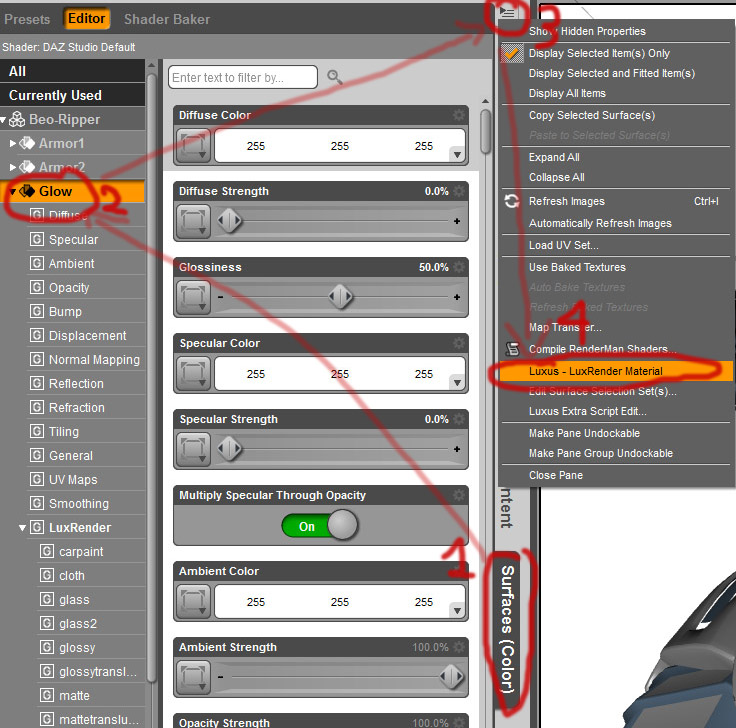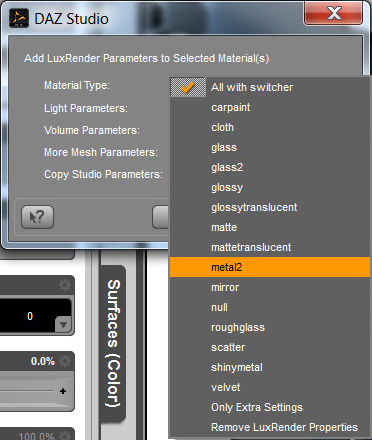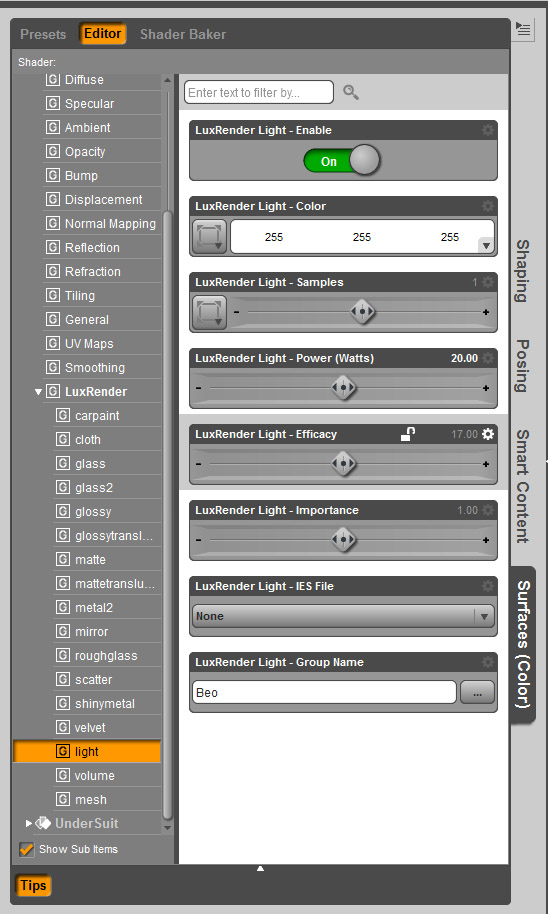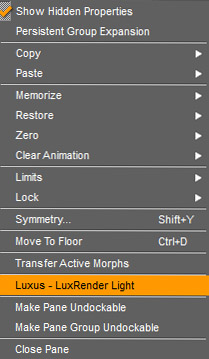Part 1 of the Luxus/LuxRender guide covered getting around the hidden Luxus interface, converting and setting up materals, and lights.
Don’t forget about the newly released Luxus for Carrara
Luxus render settings and exporting your scene to LuxRender
Like with just about everything to do with Lux, configuring the render parameters can be a very technical business, but with Luxus the current version of the process can be as easy as pressing render. In general the default render settings are very good (a lot better than at launch – thanks be to Spheric). They may not be the fastest settings, but they will deliver good results.
One thing that will likely catch new users unaware is that Luxus saves the exported Lux files to a temporary folder which wipes on either restarting system or on exiting Studio – don’t recall which it is now. So to avoid a situation where you’ve spent hours or days rendering an image but forget to remove the final and any other files you want to keep (such as the .lxs and .flm), and end up losing them to a restart or crash I strongly suggest moving your render location. Personally I don’t see why the plugin was configured this way to begin with. I’m a big boy – I can take out the trash.
Basic steps
1. Navigate to the render settings as you usually would to render with 3Delight (standard DS render)
2. Go to the “Advanced” tab
3. Go to the “Render To” option and select the Image radio button
4. Name your scene and select the folder you want to save the image to
5. Go to “Render Engine” dropdown menu and select LuxRender via Luxus
6. For best control over your image’s exposure/render I suggest scrolling down to “tone mapping kernel and selecting linear”. This option uses controls modelled and named after those that are used by real-world cameras and will be especially familiar to those that are familiar with SLRs.
On DOF in LuxRender
Note that f-Stop settings in the Lux and its GUI are not linked to depth of field. Depth of field can be set in DS using the standard camera controls. DOF can also be set by editing the .lux scene file with a text editor. In my experience f-Stop settings in Lux need to be set to unrealistically minuscule levels. In some cases I have gone as low as setting f-stop to .1. I’ve found the most effective way to set up DOF is to set initially set f-stop to zero in the DS camera setting parameters tab, set the focal distance as desired and then manually input your f-stop value into the numerical field. See the Cameras section of the Lux Wiki for more interesting stuff.
Luxus Default settings?
Just in case the default settings I have in mind aren’t so default here is what I use, and a good general setup. I’ll mention just the settings I’ve become relatively familiar with and tend to play with. Experimenting with many of the settings at random will not produce immediately noticeable results, but may slow down render times and lead to poor “final” results. Again, the Lux Wiki is your friend here.
Use LuxRender GUI (On) – trust me there is no reason to launch Lux inside DAZ Studio. Launching with Lux’s GUI will give you access to some very powerful controls and functions, such as being able to adjust light levels, camera settings (including a variety of real-world film simulations), various colour/tone adjustments, lens effects such as bloom, and the hugely useful refine brush, which lets you show Lux where to focus those samples (ie. on all that noise!).
Renderer: Sample (see below for thoughts on GPU rendering)
Sampler: Metropolis (good “intelligent” sampler for complex lighting situations)
Pixel sample: default 4 but I tend to turn it up. I’m not sure about a good general place to set this, but I came across this “…leaving it very low just turns them into a [more expensive] random sampler)” and “I wouldn’t leave it much lower than 8 or 16, you’d incur an unnecessary overhead switching between pixels if you have it too low.” In any case you should, if you so choose to do so at all, increase the pixel samples by powers of 2 eg. 2, 4, 8, 16, 32. Doing otherwise will get your number rounded to the nearest power of 2.
Pixel sampler: Vegas or Hilbert seem to be popular choices, as is linear. Vegas is apparently a little slower than the other two.
Note: after having taken a closer look at the Wiki I’m unsure if pixel sample and pixel sampler even have any effect with Metropolis as it uses its own algorithm for discovering samples to render. To be on the safe side having settings as above should not hurt your renders.
Outlier Rejection Constant: This thing is great for dealing with fireflies but comes at the expense of speed, so should be used sparingly. I noticed Spheric has this default to five (probably helps with the way it auto converts DS materials which use a lot of pure white as diffuse and specular colours), but in my experience (and under Wiki advice) setting it to 1 is general good policy. If you do have significant problems with fireflies and lots of noise in later stage renders it is worth taking a look at your material settings. High gloss and pure bright colours like absolute white are evil. For more information see this part of the Lux Wiki which specifically deals with firefly issues.
Surface Integrator: Bidirectional is the method of choice here, but path tracing can be useful for outdoor renders and simple light situations.
On GPU assisted rendering: limitations, display instability and LuxRender crashes
The hybrid/GPU methods are currently not fully developed and, at last check, had problems with instancing (perhaps only with bidirectional). The bidirectional surface integrator (which is well suited to complex lighting situations common to interiors) is, admitted as such by the developers, only in the experimental phases when it comes to GPU assisted rendering. It will give inconsistent results and is only currently capable of utilising a single light source.
I’ve just had a short play around with the latest weekly build (17/5/2013), and bidirectional with hybrid is still temperamental, as expected. Of course being limited to one light with bidirectional still leaves a good deal of room to wiggle around in and have fun, but don’t expect the same results as you would get with CPU only. I’ve also noticed display instability while running hybrid bidir renders (flickering), and invariably Lux will crash without warning (time varies greatly and may be somewhat dependant on other PC related processes). The path traced integrator is not limited by the number of light sources, but will not produce the level of quality achievable with CPU bidir + metropolis. So, for now I will leave GPU exploration entirely up to those who wish to dabble. I have not experienced random crashes, or to my recollection flickering, while using the path traced surface integrator.
SPPM
This is something I’ve only started experimenting with, but with what I’ve seen out there from others and what I am getting myself I am quite enthusiastic. Basically it works in a cycle of passes of firing photons followed by rendering. This will continue until the user deems the image done.
The SPPM renderer method seems to be easy to configure to a basic level, though there are many elements that can be fine-tuned. Setting the pixel sampler to Hilbert, Linear or Vegas, and surface integrator to SPPM seems to produce reasonable results in a wide variety of situation and could potentially be much faster than CPU metropolis with bidirectional. Some of the settings as described in the wiki aren’t immediately apparent in Luxus and may be under different names, or might need to be set by editing the .lux file manually.
Some LuxRender GUI Basics
Exporting your image
From time-to-time you might want to grab a WIP render. The image can be found where you have designated your scene files to be saved to. You can also go to File > Export To Image > Tonemapped Low Dynamic Range Image.
Exporting images without backgrounds
You can also export images without backgrounds, assuming you didn’t add one. This is handy for those situations where only a character or part of a scene is required for compositing. Go to File > Export To Image > Output Alpha Channel. This will render you image without a background and can be found or exported as mentioned above.
Resume your render
Remember that Lux can be closed at any point during a render and can resume as desired. Go to File > Resume FLM > locate the scene .lxs when prompted > locate the related .flm
Note that if Lux crashes you’re your computer is powered down while the .flm is being written it can corrupt the file and make resume impossible (recent experience with a power outage :().
Got Noise?
If your image has been rendering a good amount of time and is mostly nice and clean except for some particularly noisy areas Lux 1.2 has a new tool to help you. The Refine Brush (accessed via tab of same name) lets the user paint areas of concern. Using the Add Importance Pen will add areas for the engine to focus samples on, and the Sub Importance Pen will remove them. Note that you can adjust the level of the pen so as to make multiple levels of importance. I assume that greater strength denotes greater importance.
Wrap up
There is a lot more I could write about the Lux GUI, but many of tools and settings are somewhat self-explanatory or, as in many cases with the colour-tuning tools (colour space tab under Imaging), I simply don’t have a thorough understanding of what they do (other than adjust tones and hues). You can play around with these settings without worry. There is always the “Reset” button that will return the GUI to its factory settings.
The lighting tab will be invaluable to most users. With most of us having little experience with unbiased render engines being able to change light levels and tone in mid render is not only useful, but fun! Changing film types in the Film Response tab will undoubtedly attract some of your interest as will the nice glowy bloom and glare features in the Lens Effects tab.
Get something cool? You can also save your panel settings from the File menu so you won’t have to start from scratch when you hit reset, or restart your render with fresh tweaks from DS.
Play, experiment! You can’t do any harm.
I hope this guide has shed some light on Luxus and the working of LuxRender for you new users, and maybe even provided some new info for longer term users that haven’t spent too much time buried in the Wiki. If you have any comments, criticisms, etc or resources that might help us, please don’t hesitate to leave a comment or contact me directly from the About page.