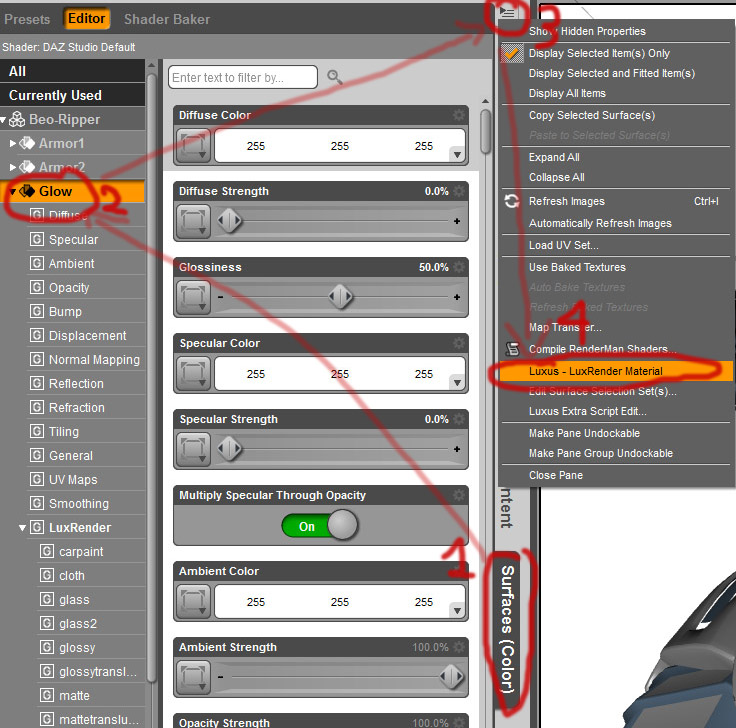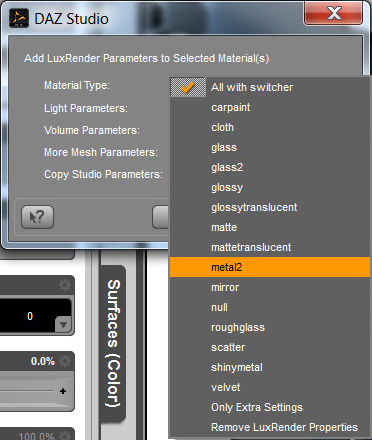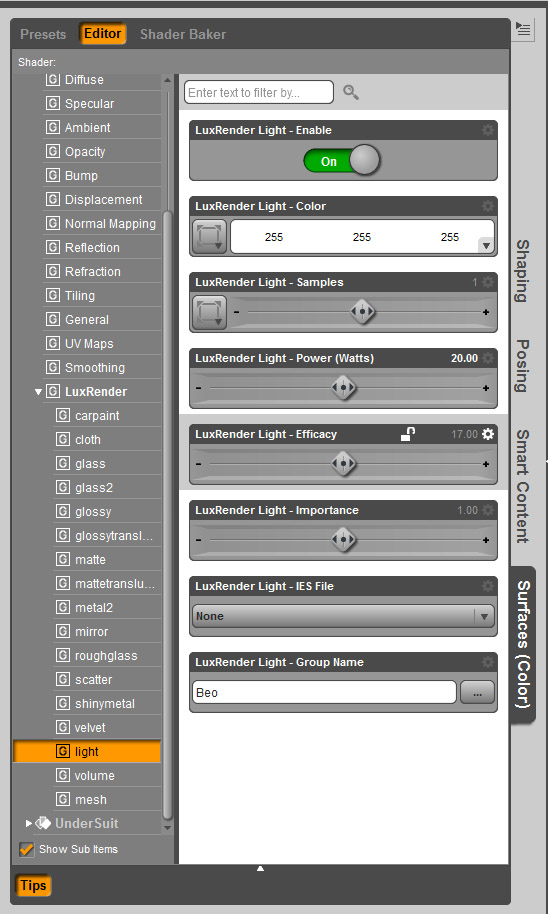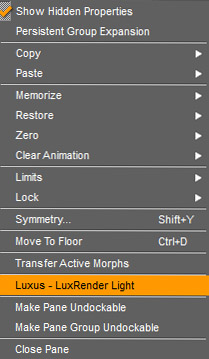Tutorial: Getting started with Luxus and Luxrender
Hi there and welcome to my short Luxus/LuxRender for DAZ Studio beginners guide. This was originally intended as a very short article, but as with such undertakings the more one writes the more it becomes clear one needs to write more. So, in the interests of ease of reading and navigating I’ve decided to split the post in to two parts. One on materials and lighting and the other (much shorter) on rendering. As there is still much about LuxRender I don’t know, I consider both parts to be ongoing works in progress. I will add more information and any corrections as they arise.
beginners guide. This was originally intended as a very short article, but as with such undertakings the more one writes the more it becomes clear one needs to write more. So, in the interests of ease of reading and navigating I’ve decided to split the post in to two parts. One on materials and lighting and the other (much shorter) on rendering. As there is still much about LuxRender I don’t know, I consider both parts to be ongoing works in progress. I will add more information and any corrections as they arise.
I won’t be able to answer all your questions here, but I’ll do my best to get you started. I will say upfront that I am not a LuxRender guru, but I have been tinkering with it and poking around the Wiki and forums for some time now. Lux is undoubtedly a complex beast, and right now it might still have a good deal of development ahead before it is as fast, polished and feature complete as we would like, but it is a powerful engine that is unlike anything most DAZ Studio user’s will have experienced before.
user’s will have experienced before.
…but I’m starting to get ahead here. Let me begin right at the start for those that have little or no idea of what Luxus and LuxRender are.
Luxus and LuxRender: unbiased rendering for all
What is Luxus? Luxus is a plugin for DAZ Studio (DS) that allows scenes arranged in in DS to easily be configured and exported to LuxRender.
So, what is LuxRender? The website’s overview describes it better than I can:
“LuxRender is a physically based and unbiased rendering engine. Based on state of the art algorithms, LuxRender simulates the flow of light according to physical equations, thus producing realistic images of photographic quality.”
What this means is that, unlike biased render engines like 3Delight and Firefly, light bounces around scenes in a physically accurate manner giving realistic results. Of course, this does not automatically guarantee good results. Positioning and configuring lights, materials and cameras is still just as important in an unbiased environment as they are with biased render engines. Materials are actually a central element of the Luxus/LuxRender experience. While many DAZ Studio ready products come with materials ready to render with 3Delight, very few come with materials that are Lux native. Luxus does its best convert default DS materials, and can give reasonable results, but to me using Lux to render converted DAZ mats is missing the point. To fully access the power of LuxRender one needs to delve deeper into material configuration, thankfully Luxus provides some very good materials from which we can begin our explorations.
…but achieving good renders, lighting, materials etc. is beyond the scope of this guide, and as some might say, beyond me in general (see what I did there?). The purpose of this guide is to help familiarise you with Luxus and to an extent, LuxRender. Luxus is a brilliant and relatively inexpensive plugin. I would argue that it is a lot more flexible in terms of interfacing with Lux and is better integrated with DS than its older cousin, Reality/2/3, which is undoubtedly still a very good plugin and has many great features that Luxus may never have. Reality is the premium product in terms of features, but for speed, flexibility, and price you can’t go past Luxus .
.
Where Luxus falls down, at least in the beginning, is that its key controls are hidden within DS’s interface, and the manual, as many have already discovered, is very light on details. The primary purpose of this guide is to illuminate the hidden workings of Luxus (did I just do a pun?).
Setting up LuxRender materials with Luxus
Quick note on the surface selection tool for new DS users. This tool is an invaluable time saver when creating scenes either for render with 3Delight or LuxRender. Browsing through the desired “surfaces” tab and drop down menus for just one of dozens or hundreds of surfaces can be a tedious job. The surface selector (press Alt, Shift, M) will let you quickly select the exact surface you want to edit and open it in the surfaces tab – quick and painless!
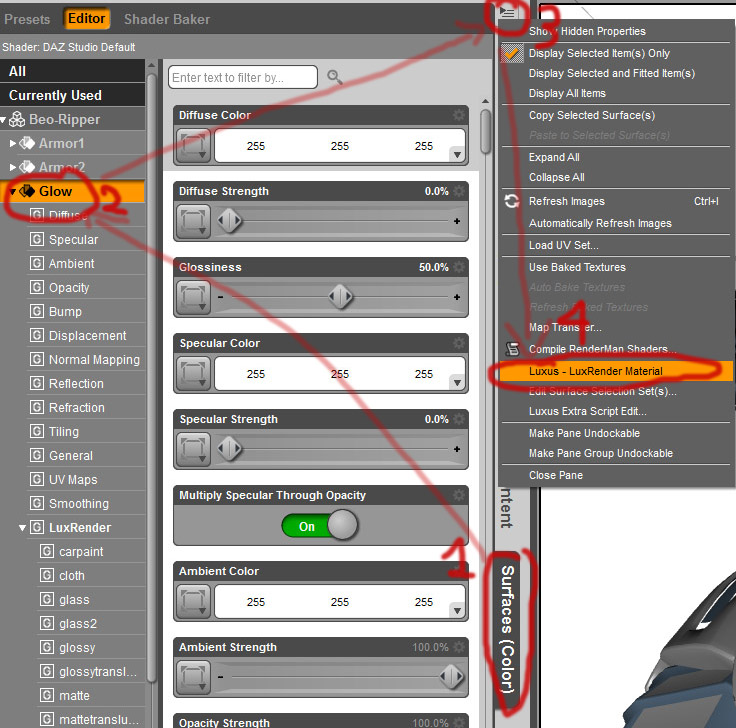
Luxus’ material configuration tools are hidden within DS’s interface. (click for full image)
1. Select the surface the you want to edit first.
2. Click the “options” button (usually inside top of the taskbar you are working with – see above), and scroll down to and click “Luxus – LuxRender Materials”.
3. Select your material option of choice. I recommend you start with something easy like one of the metal or glass presets.
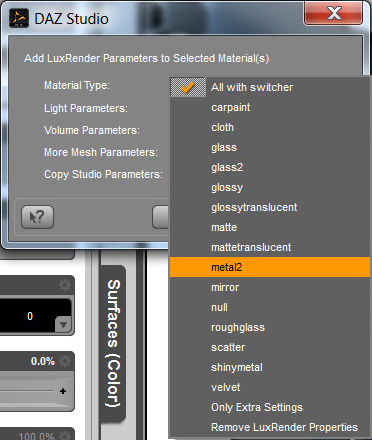
The Luxus material popup contains a selection of LuxRender material bases.
4. You can access your new material and options from the “surfaces tab”, which should already be opened to the surface you are working with. Click the triangle expand menu icon and scroll down to “LuxRender” and expand again.
5. You can now tweak/outrageously experiment with your new materials.
Note that if you can convert multiple surfaces to the same type of Lux material at the same time if you have them selected when you apply the desired settings. To select multiple surfaces at a time, hold CTRL and click the desired surfaces either with the surface selection tool, or from the surfaces tab. This works very well for things like character skins where you will want to have uniform materials over several different surfaces.
More on materials
Many of these materials are quite specific in nature. This is great for getting good results fast. The metal and glass materials look fantastic and have some scope for tweaking to get the kind of metal or glass you want. Creating skin materials is much harder, but the matte translucent and glossy translucent materials are a great place to start. Selecting the “Volume Parameters” from the “Luxus – LuxRender materials” popup will open up more options for creating subsurface scattering effects. At this time the homogenous “LuxRender Volume Type” is the only real option for realistic skin. This can be selected from your surfaces menu under LuxRender > Volume.
Of course rendering this as is will likely produce results that are not at all to your needs. Creating good human skin is beyond the scope of this “basics” guide, and something I have only done a little experimentation with. Getting the best possible results requires a through reading and understanding of the materials section of the LuxRender Wiki. The Wiki is an invaluable source of information on how the rather complex render engine works, and really is a must for anyone that wants to go below the surface (yet more accidental puns. I’m on fia!).
UberSurface skin conversions and using DAZ surface settings to create and adjust LuxRender materials via “Copy Studio Parameters”

Raw Lux render of “Basic Genesis Female” with materials converted to LuxRender using Spheric Labs’ presets with minor tweaks.
In my naivety I didn’t even give Luxus’ conversion of UberSurface based character shader sets a chance, but Spheric Labs deserves a good deal of credit for setting up a very serviceable translation. The conversion will have varied results with different skin configurations as UberSurface rigs come in a huge variety. I found the current version of Genesis Basic Female/Male worked quite well but was a little on the matte side. In this case getting a more significant specular response involves adjusting the regular DAZ Studio materials for a combination of increased gloss, specular, reflection and perhaps tweaking their related colour values. I found this process confusing and found getting predictable results easier using and reconfiguring the provided LuxRender material presets.
Here’s what the Luxus manual has to say on converting DAZ Studio materials, particularly UberSurface character presets to Lux materials:
“Luxus will automatically translate existing materials to LuxRender materials.The materials that exist in Studio are setup to look a certain way in 3Delight. Some of these materials are custom shaders whose implementation is know only to their respective authors. The names of the parameters are utilized by Luxus to do the translation. Depending on options, UberSurface and its derivatives are translated to a glossy translucent material with subsurface scattering and usually achieves excellent results.”
For Lux users deadset against learning about LuxRender materials the Luxus conversions and ability to tweak by using the regular DS surface editor controls, this method is a huge plus, and given practice and a good deal of trial and error could be used to produce some very good Lux materials.
Turning surfaces into lights
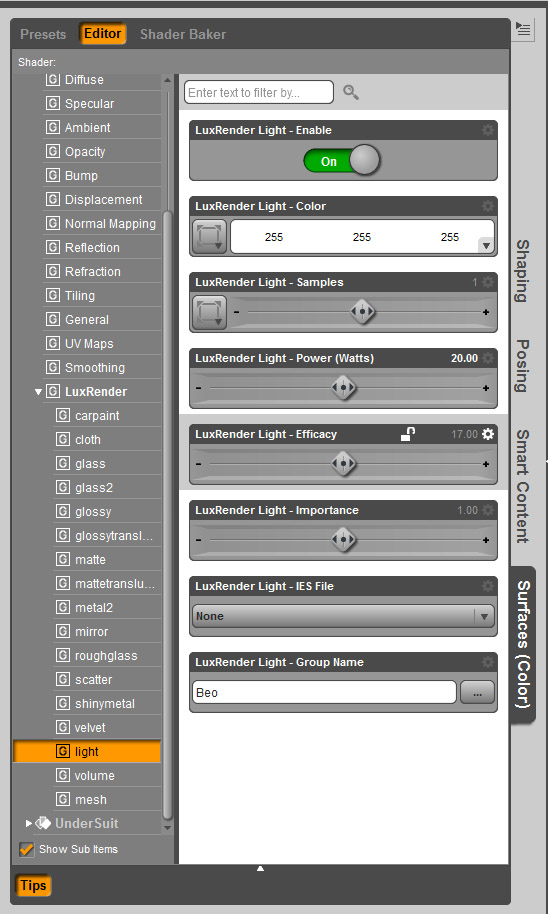
Setting surfaces as lights (click for full image)
1. With your material of choice selected navigate to the Luxus material selector popup (as described in steps 1&2 above).
2. Check the Light Parameters box and “Accept”.
3. You will now need to open the surface materials in the “Surfaces” tab (also described above) and navigate to the lights section of the LuxRender submenu.
4. At the top of the window will be a box titled LuxRender Light- Enable. Toggle the option to on.
The above method can be used to turn planes into mesh (area) lights. For these you will need to create a plane primitive and place as desired. The “normal” must face the light’s target. The plane’s normal runs in the same direction the green translation indicator/handle, so point that green arrow at whatever you want to light. Follow steps as above (Turning surfaces into lights)
You will also notice that IES light profiles/maps can also be added to mesh lights. IES profiles, for those not in-the-know are files that contain light distribution data from real-world light sources such as globes, fluorescent tubes, flood lights etc. These, when applied to our lights in 3D spaces result in light sources that are much more realistic than the way the typical render engine defines these sorts of light sources. For more detail on IES files see this post/tube video. For a nice selection of IES files check out this little post by Derek Jenson, who offers us his handpicked favourites.
If you would like to see the lights before you import them into Lux you can use an IES viewer. This one is my favourite, and the favourite of many others – strangely enough it is called IESviewer.
Setting up LuxRender lights with Luxus
For this section of the tutorial I will demonstrate setting up an IBL source as it will give you a good rounded understanding of setting up other Lux lights in DS.
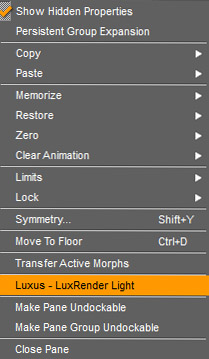
Select Luxus – LuxRender Light menu item to bring up the light selection popup.
1. Place a standard DAZ Studio distant light (any would do really), as you would normally
2. Select the “parameters” tab from your sidebar or wherever you typically select it from
3. Select the light you just created
4. Click the “options” button (usually inside top of the taskbar you are working with) and scroll to and select “Luxus – LuxRender Light”
5. In your lights “Parameters” menu expand the “LuxRender Light” sub menu
6. Select “infinite”
7. Go to “LuxRender Infinite Light – Environment Map”
8. Locate the folder where you keep your HDR images and select your choice
9. Go to “LuxRender Infinite Light – Mapping” and make sure you have the correct map setting applied (Spherical appears to be the most common).If you’re not sure which is which see the Environment Map article on the Lux Wiki
10.Group/name your lights (done in parameters tab for all lights except mesh – done in surfaces). With the current version of Luxus I believe lights are automatically placed in separate groups, meaning they can be altered individually on the fly in Lux. Giving your lights a unique name as to their function or location can be very helpful to make tweaking them mid render quicker and easier.
11. You can also group any of your lights together by giving them the same name. Apparently this can speed up your renders, but you lose the ability to alter them individually during render. According to SphericLabs (developer) in a post in the Luxus thread on the DAZ 3D forums the performance boost by grouping lights is negligible. This could well be the case, but when CPU only render methods can take days for complex scenes the benefit might start to accumulate.
the performance boost by grouping lights is negligible. This could well be the case, but when CPU only render methods can take days for complex scenes the benefit might start to accumulate.
Other light types you may not be familiar with
Generally I would suggest using the standard DS distant or spot light bases to be your Lux light placeholders. Using these will give you an accurate indication of where your Lux lights will be pointing/placed.
Goniometric: another light that can use IES light profiles.
Sky/Sun: Will convert your Standard DS lights into light sources that mimic skies and suns (strangely enough).
Projection: Again, does as the name implies – will turn your lights into image projectors.
Luxus for Carrara

Eliane CK showing off the power of LuxRender and Luxus with one of her unmistakeable signature images
If you happen to be a Carrara user and haven’t yet discovered, for some strange reason, Luxus for Carrara was recently released. As the plugin is quite different from the DS counterpart, much of what is contained in part 1 of the guide will not be applicable. Part 2 is more general to LuxRender and therfore will contain a lot more information useful to Luxus for Carrara users, especially those new to LuxRender.
was recently released. As the plugin is quite different from the DS counterpart, much of what is contained in part 1 of the guide will not be applicable. Part 2 is more general to LuxRender and therfore will contain a lot more information useful to Luxus for Carrara users, especially those new to LuxRender.
Conclude Pt. 1
This concludes Pt. 1 of the guide. Most of the work for the second part has allready been completed and will be posted soon. It will cover Exporting your scene to LuxRender, render settings and methods, and the features and functions of Lux’s compact but powerful GUI. So, if you still haven’t picked up a copy of Luxus, grab it now. Like I said at the beginning of the article, I am treating this guide as a work in progress, so I intend to update and improve it in time. To that end, please feel free to leave any comments, questions, resource links, and possible corrections in the comments section below. You can also contact me directly via the contact form at the bottom of the About page.
Like I said at the beginning of the article, I am treating this guide as a work in progress, so I intend to update and improve it in time. To that end, please feel free to leave any comments, questions, resource links, and possible corrections in the comments section below. You can also contact me directly via the contact form at the bottom of the About page.
Pt. 2 of guide