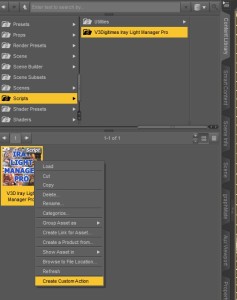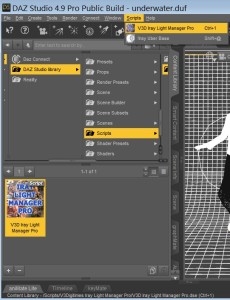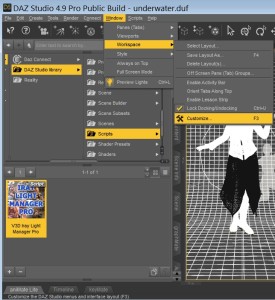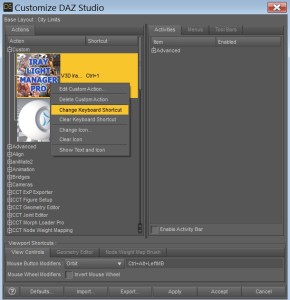Speed Up Your DS Workflow
Until picking up Iray Light Manager Pro for DAZ Studio, I’d never been pushed enough to bother creating a menu item or shortcut for a product. However, Light Manager is buried deep in the content library, making it a pain to get to for frequent use, and this plugin is so handy I want to use it all the time. If you aren’t familiar with Light Manager, you can check out our review here.
This technique for creating “custom actions” (basically, creating menu entries) works for any item that can be loaded from an entry in the content library. Creating keyboard shortcuts works for anything that already has an action. So, you can edit shortcuts for pre-existing actions, such as the classic ctrl-r for render, just as easily as creating new shortcuts for your new custom actions.
Now that I have discovered how easy and convenient custom actions are, I have created one for loading Genesis figures and applying the Iray Uber Base. Undoubtedly I will add many more as time goes on.
Custom Actions and Keyboard Shortcuts Step-By-Step
- 1. Locate the item you wish to create the action for in the Content Library
- 2. Right click the item icon
- 3. Click “Create Custom Action”
- Steps 1-3 demonstrated with single image. So easy!
- New custom actions/menu entries are found in the scripts menu
That’s it! You now have your new action and you can access it from the “Scripts” menu. This alone saves you a huge amount of time, but why stop here when you can add a keyboard shortcut and speed things up even more.
- 4. Go to the “Windows” menu > “Workspace” > select “Customize”
- 5. Find your new action/s in the “Custom” drop down menu
- 6. Right click your item and select “Change Keyboard Shortcut”
- 7. Enter your desired shortcut (single key or combination eg. ctrl + r)
- Demonstrates step 4.
- Demonstrates steps 5 – 7.
And that’s how you set up custom actions and keyboard shortcuts in DAZ Studio. Don’t forget you can use these custom actions to for just about anything from loading Victoria 7 or your favourite hair props to shaders, morphs and scripts. Happy renderings!